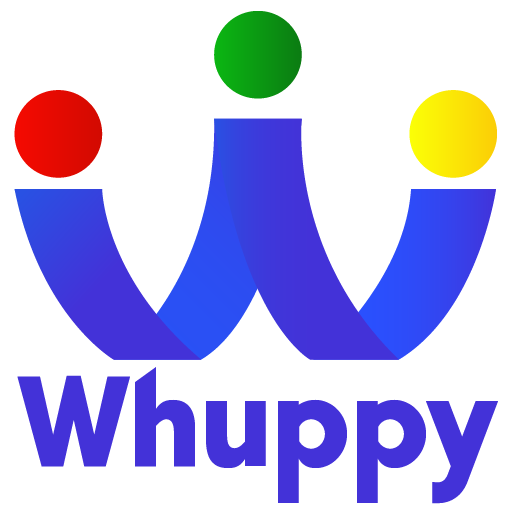Hi admin, I trust you are well, today in this tutorial I am going to show you the following:
- Adding teachers to your dashboard
- Creating rooms (Classroom)
- Adding teachers and children to their rooms (classroom)
At this point in time you have added parents and children to your Whuppy dashboard. Let us get into it…
1. Adding teachers to your dashboard
Adding teachers to your dashboard is more or less the same as adding parents… You click on “Register User” and the complete the form show below. In the form you capture the details of the teacher you want to add to your dashboard.
NB Make sure to check the box “staff” under roles as in the picture below, and click on SUBMIT. Repeat the same process to add the next teacher.

2.Creating rooms (Classroom)
At this stage you have added your children and teachers to your dashboard and you now want to categorize your children for example you want children under 18 months being looked after by a teacher to be under one room. To do this we first create a room. You click on “ROOMS” see picture below…

After clicking on “ROOMS” you will see the following screen, see picture below. Then click on the “CREATE NEW” button the one circle in red on the picture.

After clicking on “CREATE NEW” you will see the form below, where you will add the name of the room or classroom e.g Toddlers. Then click Submit and your room will be created. Repeat the same process to create more rooms as many as you need.

3. Adding teachers and children to their rooms (classroom)
Now we want to add children and teachers under the room we created. Click on “ROOMS” and you will now see room “Toddlers we just created above. Click on the room, I have circled in red (see picture below)

You will the see the following screen as shown in the image below. As you can see the room is empty it has no teacher and no children in it. To add the teacher(s) that is charge of this room click on the “ASSIGN STAFF” button I have circled in red see picture below. Similarly to add children click on the “ASSIGN CHILDREN” button I have circled in blue in the image below.

In the next tutorial I will show you how your teachers can add their activity and meal plan under their room including notes…
If you have any questions or need help please to not hesitate to contact us.